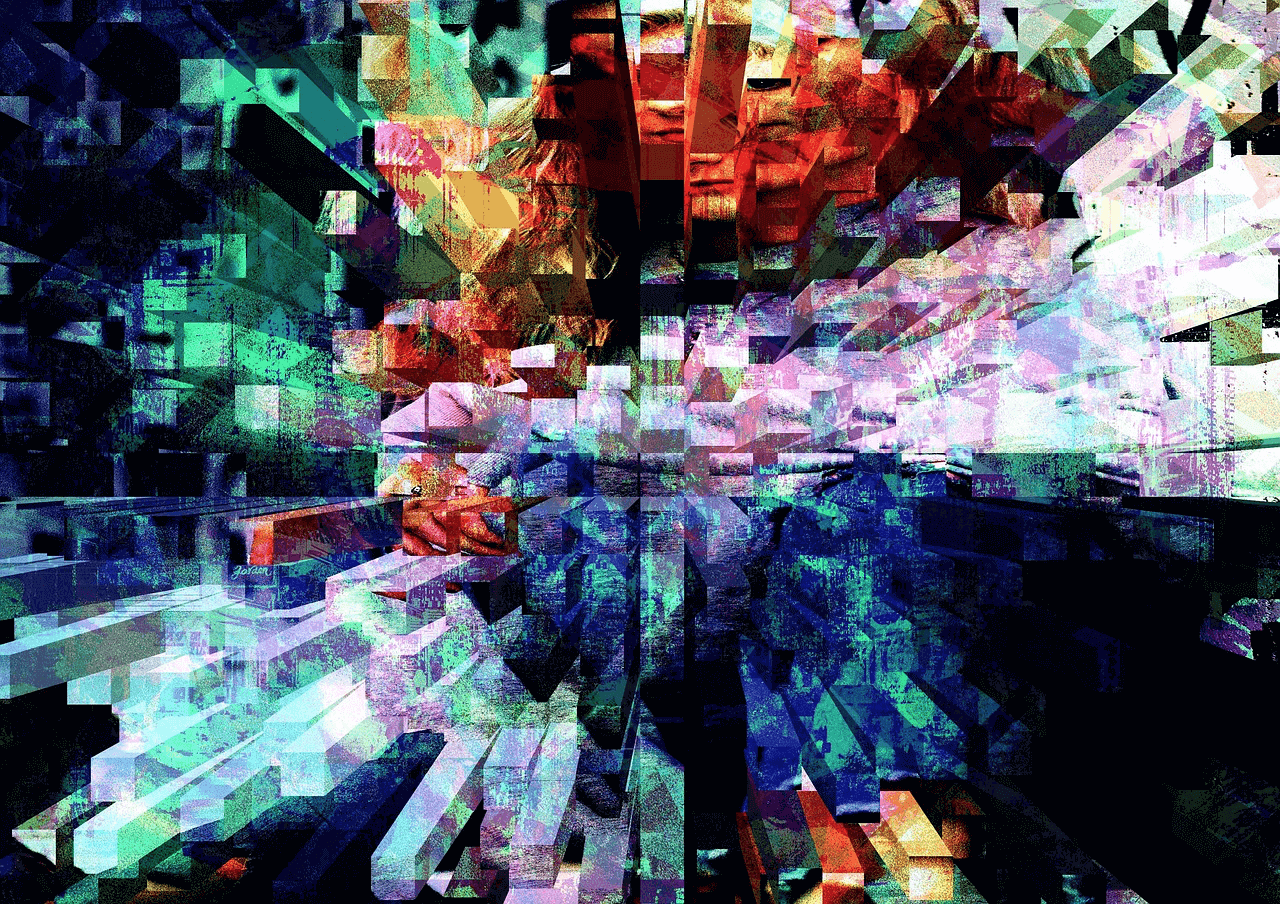In my last blog post I described the steps required to generate an XML Metadata output from iCR in a couple of simple steps, this is based around a pre-defined XML layout provided by AmberFin:
In an ideal world Metadata would be standardized and indeed steps are being taken in the industry to achieve this with the likes of AS-11 and AS-12 and DPP picking up steam, but we are not there yet.
In the meantime there are countless requirements for XML Metadata layouts, it is for this reason that iCR allows you to create and edit the layout file so you can generate XML Metadata which meets your needs with the Metadata Layout Editor.
Step 1:
Start by launching the Layout Editor from the Windows Start Menu:
Start -> Programs -> AmberFin -> Metadata Layout Editor -> Layout Editor
If this is the first time you have used the Editor there are a number of steps which need to be completed.
If you have never used a Plug-in with iCR start by adding the Plug-in to iCR, do this by clicking:
Install Plugin at the top of the Editor.
Next create a folder on your machine, this will become your Sandbox which allows you to generate and edit layouts before applying to the iCR Metadata Plug-in.
In the Layout Editor File menu click Add Layout Root Folder and point to yourSandbox directory and click open.
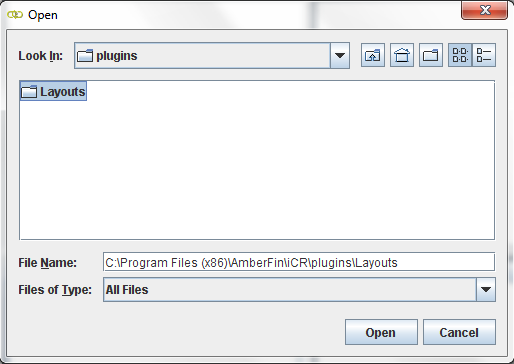
Step 2:
If you wish to create a new layout from scratch you can click:
New Layout from the File Menu, give it a name and click OK.
The new layout file will be reflected in the directory topology window, you can now start building the layout of choice beginning with the Layout Settings.
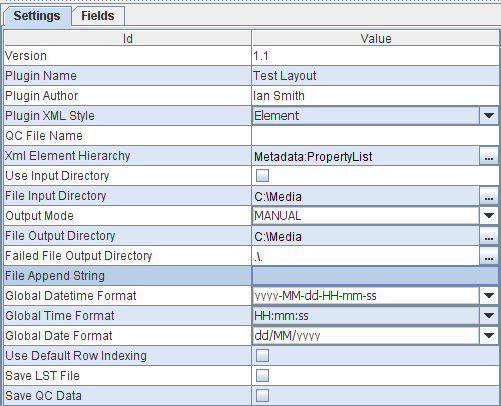
Step 3:
A help section is available in the GUI which gives details on each of the Settings fields.
Once the settings are configured you can start adding the required fields.
Click on the Fields Tab and you will be welcomed by a blank template to start building your plug-in.
Click on the ” + ” button to add a new field, now enter the field details in the right hand pane.
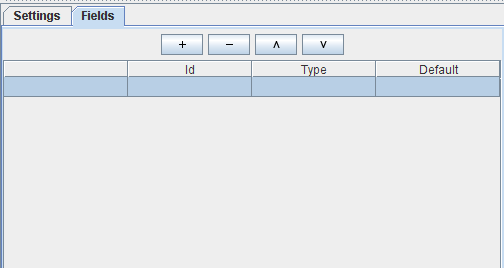
Step 4:
There are a number of System Properties available in the Data Type drop down list which auto populate for a file loaded into iCR. There are also Operator free text fields, button and QC event fields which can be added to the layout.
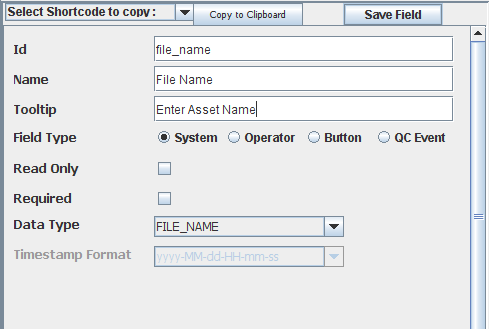
Once you have added the details of a new field click Save Field, the left hand pane will update.
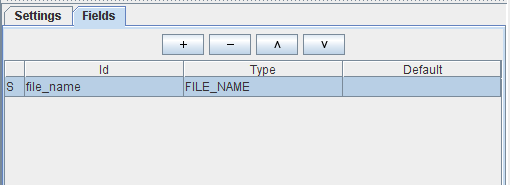
Repeat the above steps until you have added all your required fields before saving and deploying your layout to iCR.
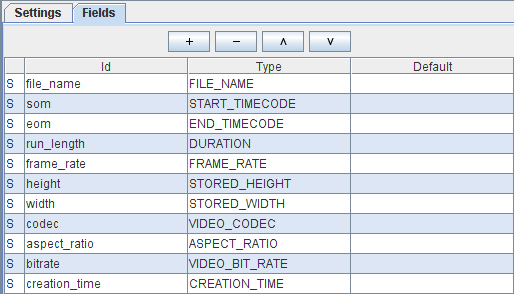
Step 5:
Deploy by clicking Save Layout, Deploy Layout and confirm.
This saves a copy of the layout in your sandbox and copies this to the default plug-in location in iCR, C:\Program Files (x86)\AmberFin\iCR\plugins.
Launch iCR and open the plugin to the GUI.
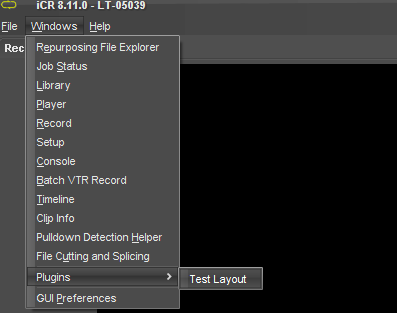
And review your good work.
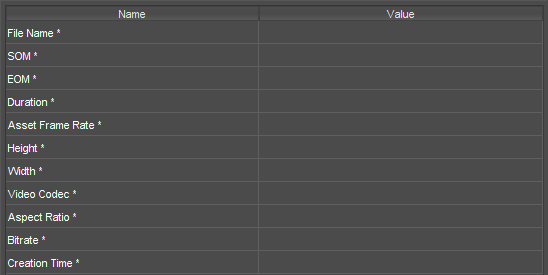
The Layout Editor also allows you to modify existing layouts.
To do this, drop your existing layout XML file into your sandbox, right click in the Topology window and refresh the folders, the new XML file will appear.
Double click on the file and it will populate the fields in the editor.
Using the same techniques as above you can add new fields, edit existing fields, remove unwanted ones or simply reorder the fields in the layout.
That’s it really, a quick overview of the Metadata Layout Editor, it should be enough to get you started… Enjoy!
Featured in: Dalet AmberFin | Metadata |
With 30 years in the industry, Bruce looks after Media Technology for Dalet. An engineer who designed antennas, ASICs, software, algorithms, systems and standards, Bruce is best known for being @MrMXF and you can get his book on Amazon.
More Articles By Bruce